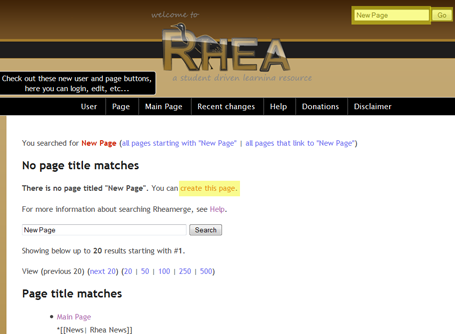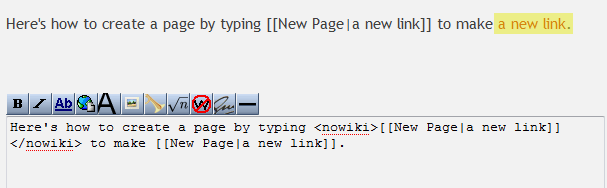(New page: There are two main ways of creating a new page. * You can create a new page by making a link to the new page you want to create on an existing page. For example, you can create a page ti...) |
|||
| (5 intermediate revisions by 2 users not shown) | |||
| Line 1: | Line 1: | ||
| − | There are | + | There are three main ways of creating a new page. |
| − | * | + | *The easiest way is to click the "Create a new page" link in the left side-bar and follow the instructions. |
| − | * | + | * Another way is to type in the name of the new page in the "title search" box. Then choose "Create This Page". (If you don't see this, make sure you're logged in.) |
| + | <center> | ||
| + | [[Image:New_Page_Small.png]] | ||
| + | </center> | ||
| + | * A third way is to edit the page you wish to link to the new page. To add a link that reads "Problem 2" to a page named "Problem 2 Homework 5 (XYZ123Spring2009), type <nowiki>[[Problem 2|Problem 2 Homework 5 (XYZ123Spring2009)]]</nowiki>. Click the link to visit the new page. If the page already exists, you can edit that page instead, or just repeat the above steps with a new name. You may want to search for similarly named pages to make sure it doesn't already exist. | ||
| + | <center> | ||
| + | [[Image:New_Page_Link2.png]] | ||
| + | </center> | ||
Latest revision as of 08:43, 27 May 2010
There are three main ways of creating a new page.
- The easiest way is to click the "Create a new page" link in the left side-bar and follow the instructions.
- Another way is to type in the name of the new page in the "title search" box. Then choose "Create This Page". (If you don't see this, make sure you're logged in.)
- A third way is to edit the page you wish to link to the new page. To add a link that reads "Problem 2" to a page named "Problem 2 Homework 5 (XYZ123Spring2009), type [[Problem 2|Problem 2 Homework 5 (XYZ123Spring2009)]]. Click the link to visit the new page. If the page already exists, you can edit that page instead, or just repeat the above steps with a new name. You may want to search for similarly named pages to make sure it doesn't already exist.