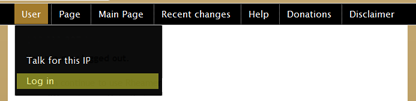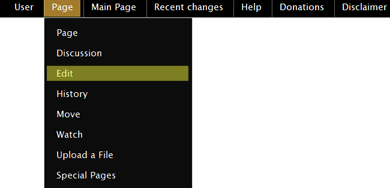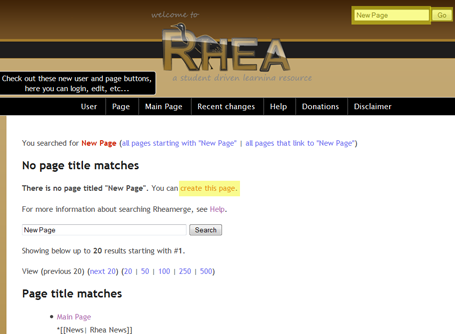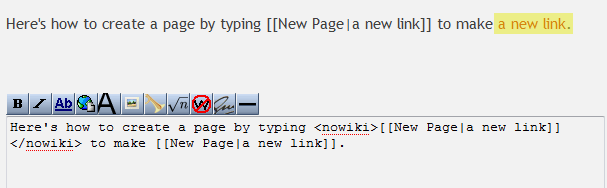| Line 3: | Line 3: | ||
</font size> | </font size> | ||
| − | Click here to learn more about [https://www.projectrhea.org Project Rhea]. | + | Click [https://www.projectrhea.org here] to learn more about [https://www.projectrhea.org Project Rhea]. |
</center> | </center> | ||
---- | ---- | ||
Revision as of 12:23, 7 November 2013
Rhea's Wiki Help
Click here to learn more about Project Rhea.
The goal of Rhea's wiki is to enable Purdue students to teach each other the material they learn as well as the connections between the material, current research and outside applications. Anybody in the world can browse the content of this wiki using a web browser. Anybody with a Purdue career account can log into this wiki and contribute content.
Want to learn how to use this wiki and wondering where to begin? Read this page.
Contents
The wiki's features Include
- campus-wide' editing edit from anywhere, anytime using your Purdue career account.
- Latex Equations. Use latex code to write equations. Detailed instructions can be found here.
- Syntax Highlighting for Code Display. Look at this page for an example.
- Short cuts for creating course pages and child pages'. Look at the left side-bar after loggin in!
- Upload and post multi-media content, including videos.
- View recent changes for a specific course or a specific category. Here is how.
- A Graphical Tool to analyze and visualize the interations and connections between content and users.
"How to" videos:
How to create a page (by Ananya Panja)
Quick Help Menu
Below is a quick summary of how to use Rhea. For more detailed instructions, please read Rhea's Help Manual (kindly written by Nate Orlow).
How to log in
Select "log in" under the "User" tab above. Then enter your Purdue Career account and password. If you would like to contribute content anonymously, please contact the student development team (kiwi@ecn.purdue dot you know what) to request a pseudonym.
How to edit a page
In order to be able to edit a page, you must be logged in. Once you are logged in, you can edit a page by selecting "Edit" under the "Page" menu above. If you do not see the edit button, you may have a browser related issue. The recommended browser is Firefox 3.
How to create a new page
There are three main ways of creating a new page.
- The easiest way is to click the "Create a new page" link in the left side-bar and follow the instructions.
- Another way is to type in the name of the new page in the "title search" box. Then choose "Create This Page". (If you don't see this, make sure you're logged in.)
- A third way is to edit the page you wish to link to the new page. To add a link that reads "Problem 2" to a page named "Problem 2 Homework 5 (XYZ123Spring2009), type [[Problem 2|Problem 2 Homework 5 (XYZ123Spring2009)]]. Click the link to visit the new page. If the page already exists, you can edit that page instead, or just repeat the above steps with a new name. You may want to search for similarly named pages to make sure it doesn't already exist.
How to create a new course
There are two ways to create a new semester+instructor specific course page on Rhea.
- The easiest way is to click the "Create a new course page" link in the right side-bar and follow the instructions. Please feel free to then add your course page to the course list.
- Alternatively, you can simply create a new page dedicated to this course. It is best to use a descriptive title like "ECE112Fall08MarySmith" when creating the page. Please feel free to then add your course page to the course list. Note that we use categories to tag pages based on the course they are associated with. Thus when creating a new course, you need to define a new category. Please choose a unique, descriptive name for the course's category (such as XYZ123SmithFall2009). This category should then be added to every page that belongs to that course (This would look like [[Category:XYZ123SmithFall2009]] in the source code of the page. Note that the "Create a child page" link takes care of that automatically.) On the Category:XYZ123SmithFall2009 page, you can add links to more general categories that relate to this course, like [[Category:XYZ123]]] and [[Category:Smith]]]. This is a bit complicated so using the previous method is recommended.
For the text of your course page, you can follow this simple new course template, or this even simpler one. If you have created another template, please feel free to link it here.
Note that anybody with a career account can create a course page. By courtesy, we suggest that students notify their instructor before creating a Rhea page for a class.
More How To's
- How to add elements to a page
- how to upload and post a video.
- How to type Math Equations
- How to create different fonts
- How to list the recent changes for a given course
- Rhea Manual written by Nate Orlow: Rhea Help Manual
External Resources
- Advanced Editing Help from Wikipedia
- Wikipedia editing FAQ
- How to write formulas using latex (from Wikipedia)
- Online latex Generator
Ask a question
If you have questions on how to use Rhea, please feel free to ask them here